Last Tuesday, I was sitting there waiting for my laptop to start up, and I swear I could’ve made a cup of tea, drunk it, washed the mug, and put it away before Windows finally decided to show up. Seven minutes. Seven! For a machine that cost me eight hundred quid back in 2017.
My wife’s getting the ironing done while I’m still staring at a loading screen. “Just buy a new one,” she says, like money grows on trees. Easy for her to say; she’s not the one explaining to the bank why we need another laptop when the mortgage is due.
Then my brother-in-law Tony comes round; he’s a proper know-it-all when it comes to computers, but actually useful for once. Takes one look at my screen and starts laughing. “Mate, you’ve got more junk on here than my garage.” Cheers, Tony.
Get Rid of All the Rubbish You’ve Accumulated
Tony starts clicking through my programs list. Turns out I had about forty things I’d never heard of. Some “registry cleaner” from 2019. Three different photo programs. Something called “MySearchDial” that I definitely never installed.

“When did you last clean this out?” he asks. When did I last clean it out? I bought the thing, it worked, job done. Apparently, that’s not how computers work.
Spent an hour just deleting stuff. Half of it I couldn’t even remember downloading. That free PDF converter I used once in 2020? Gone. The trial version of some expensive software that keeps nagging me? Deleted. Felt quite therapeutic, actually.
Stop Everything Starting Up at Once
This was the real eye-opener. Tony shows me this Task Manager thing; click the Startup tab, and there’s a massive list of programs all trying to run when Windows starts. No wonder it takes forever.
Spotify’s there, which makes sense, I suppose. But Adobe Reader? Why does that need to start automatically? And something called “Intel Graphics Command Centre” that sounds important but probably isn’t.
Disabled about fifteen things. Kept Windows Security because viruses are expensive. Everything else got the boot. Next restart took thirty seconds instead of seven minutes. Couldn’t believe it.
Sort Out Chrome Before It Kills Everything
My laptop’s got 8GB of memory, which sounds like loads until Chrome gets its hands on it. Twenty-three tabs open apparently, though I only remember opening about five.
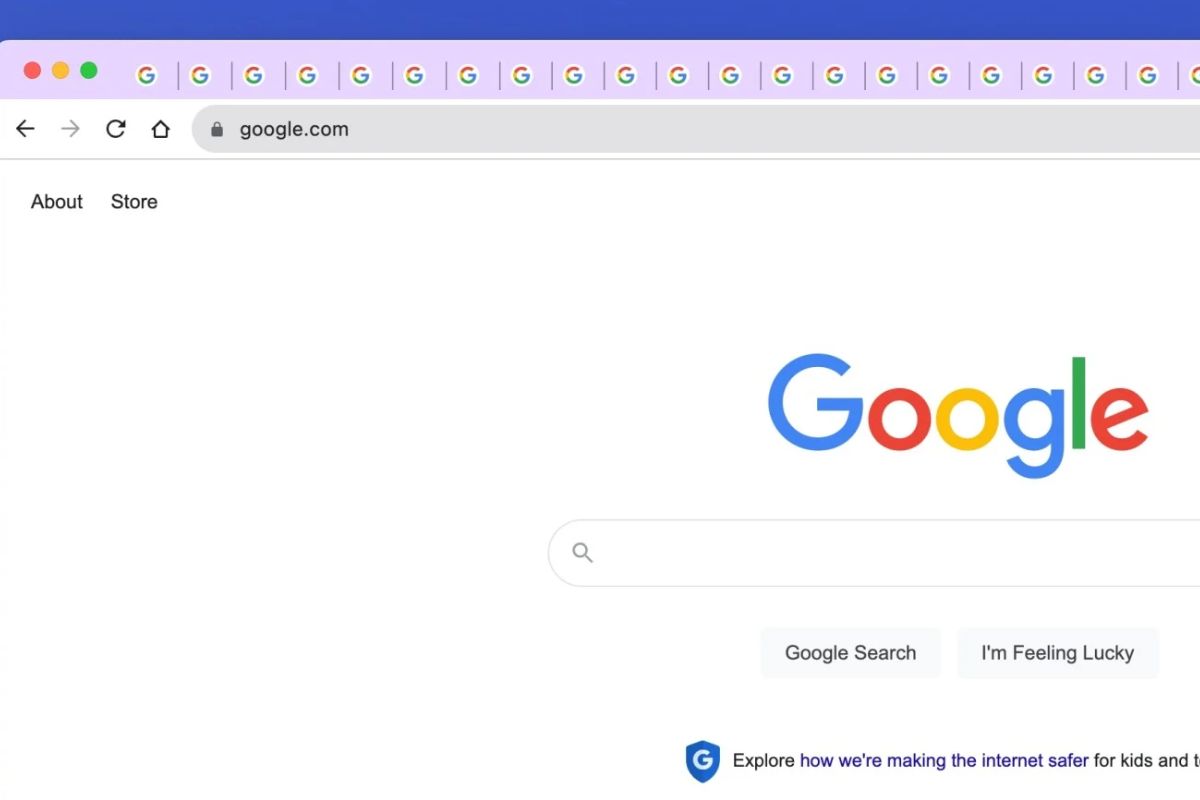
Each tab’s using memory even when you’re not looking at it. Like having twenty-three tellies on at once. Mental when you think about it.
Started closing tabs I wasn’t actually reading. Shocking concept, I know. Also found this extension thing called Tab Suspender that pauses tabs you’re not using. Chrome went from eating 4GB to about 1GB. Magic.
Also Read – Netflix vs Prime vs Disney
Your Storage is Probably Chocker
Tony checks my hard drive space. 487GB used out of 500GB. “That’s your problem right there,” he says. Apparently computers get grumpy when they’re nearly full. Like trying to stuff one more thing in an already packed suitcase.
Found 47GB of temporary files that Windows had just left lying around. Downloads folder had three years of random PDFs I’d never looked at again. Holiday photos from 2019 sitting there taking up space for no reason.
Moved everything to Google Drive. Took ages but freed up 150GB. Laptop immediately felt snappier. Who knew?
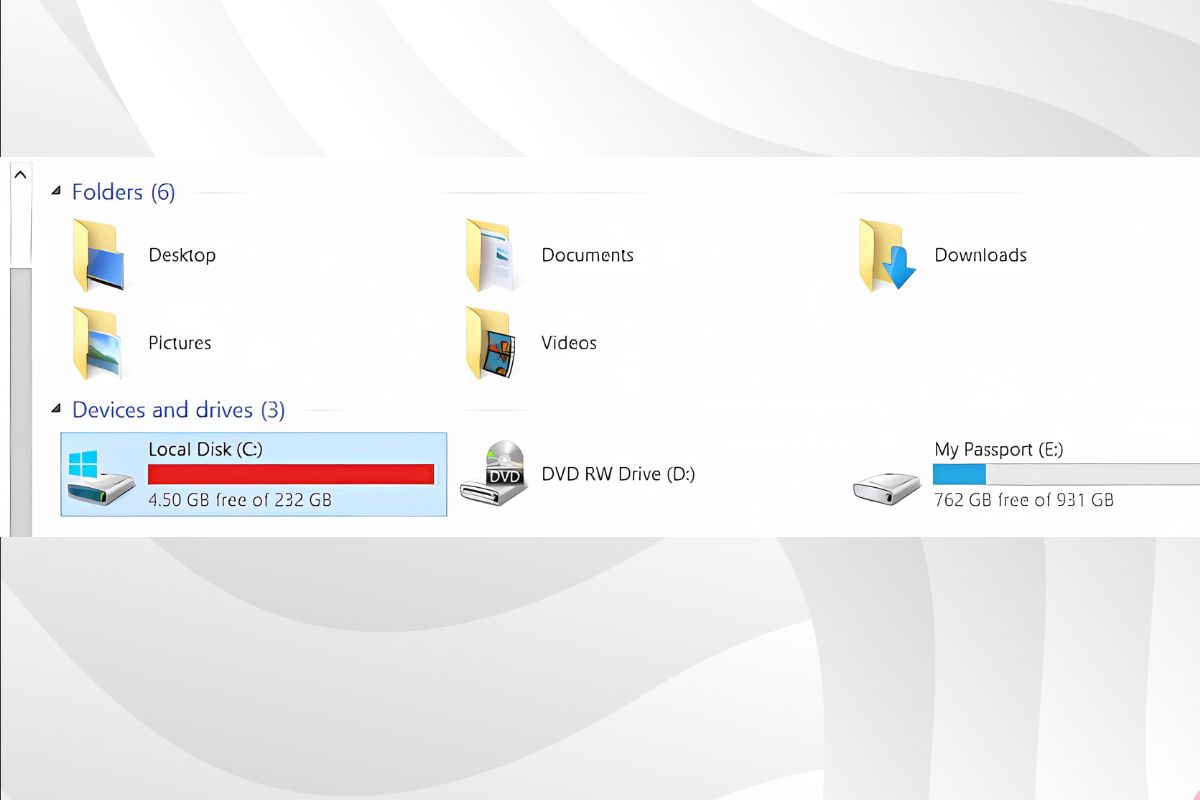
Turn Off the Fancy Graphics
Windows loves its wobbly windows and see-through menus. Looks nice, runs terrible on older machines. Tony shows me how to turn all that off.
Search for “performance settings” or something; found it eventually. There are options for “best appearance” or “best performance”. No prizes for guessing which one we picked.
Suddenly everything’s sharp and blocky like Windows 95, but clicks happen instantly instead of after a pause. I’ll take fast over pretty any day.
Update Your Drivers (Boring But Important)
This bit’s tedious as hell. Device Manager shows little yellow triangles next to things that need updating. Graphics card driver was from 2018. The network adapter hadn’t been updated since I bought the machine.
Went to HP’s website, typed in my laptop model, and downloaded everything that looked relevant. Took about an hour and three restarts, but video playback stopped stuttering and WiFi got faster.
Not exciting, but definitely worthwhile.
Scan for Nasty Stuff
Windows Defender found nothing, but Tony insisted we try Malwarebytes as well. “Always get a second opinion,” he says, like he’s talking about medical diagnosis instead of computer viruses.
Found seventeen bits of malware that Windows had missed. Nothing dangerous, apparently, just annoying stuff that slows things down. Cleaned it all out, another small speed boost.
Full scan took two hours, though. Good excuse to make dinner and watch some telly.
Add More Memory If You Can
Checked Task Manager while doing normal stuff: email, web browsing, and a bit of YouTube. Memory usage is sitting at 85% constantly. That’s apparently not good.
My laptop can take up to 16GB apparently, and currently has 8 GB. Crucial’s website says compatible memory costs about sixty quid. Not cheap, but cheaper than a new laptop.
Haven’t done this bit yet; need to find someone who knows what they’re doing. Don’t fancy breaking a working laptop trying to save money.
Also Read – Top 7 AI Tools Revolutionising Small Businesses in 2025
The Nuclear Option – New Hard Drive
Tony mentioned this thing called an SSD. Solid state drive. No moving parts, much faster than normal hard drives. “Like comparing a Ferrari to a shopping trolley,” he says. Bit dramatic, but I get the point.
Costs about eighty quid plus installation. You have to copy everything over or start fresh. Sounds complicated and risky. Maybe next year when this laptop finally gives up completely.
Just Turn It Off and On Again
Sounds stupid, but Tony made me promise to restart regularly instead of just closing the lid every night. “Clears out the cobwebs,” he says.
Been doing it for two weeks now. Does seem to help keep things running smoothly. Takes two minutes, costs nothing, and actually works. Sometimes the simple solutions are the best ones.
My Take
So that’s how to speed up your old laptop without replacing it, according to Tony and my personal experience with this stubborn HP machine. Most of this stuff costs nothing except time and patience.
Started with a laptop that took seven minutes to boot and struggled to run two programs at once. Now it starts in thirty seconds and handles everything I throw at it. Still not buying Tony a pint though; he’s smug enough already.
The main thing I learned is that how to speed up your old laptop without replacing it usually comes down to cleaning house. Get rid of junk, stop unnecessary programmes, and free up space. Amazing what a bit of digital decluttering can achieve.
Saved myself about six hundred quid and learned something useful. Not bad for a day’s work, even if I did have to listen to Tony being right about everything.






